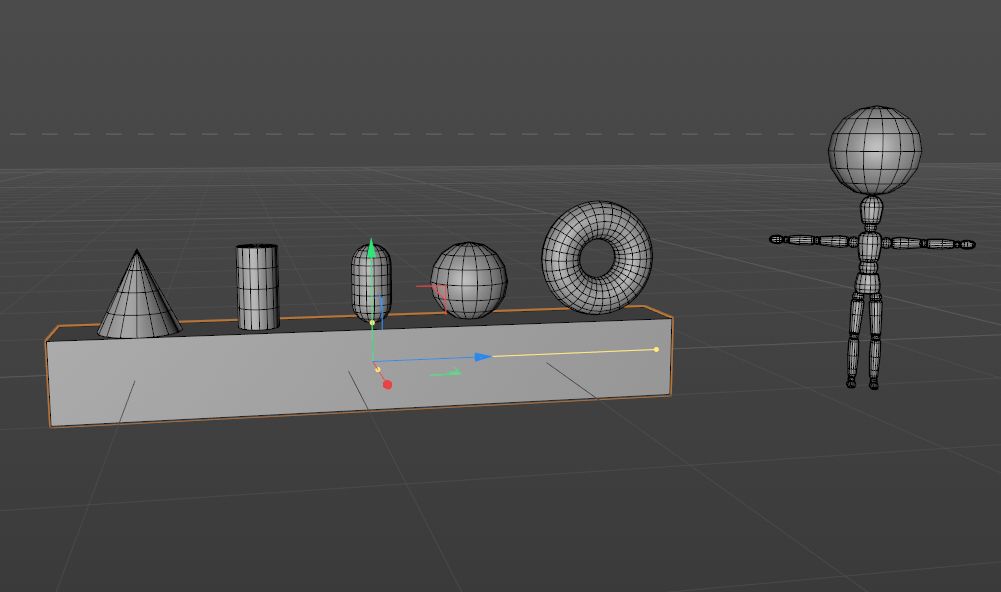
The Drop2Mesh is a free Cinema 4D plugin which provides the user with an easy to use and high efficiency method for put something on top, bottom, left or right side of something else. Although there are some plugins such as “Drop to floor” which can place objects on the ground automatically, but it is not suitable for arranging the relative position between several objects.
When I do some indoor scene projects, I found it is inconvenient and takes lots of time to carefully align the bottom boundary between models, when I need to put a batch of objects on the desk, or put the books on the shelf, especially when I want to place furniture on the floor, hang decorative pictures on the wall, or place lamps under the ceiling, it is need to fine tune the position of each object, it is a time consuming and tediously long task, so I decide to develop a plugin to help me finished these kind of tasks rapidly and accurately as well as easy-to-use, I thought this could still be helpful for some users out there, so the Drop2Mesh plugin open to everyone, you can download this plugin at here.
GUI
Currently Drop2Mesh plugin include English and the Chinese language packs.
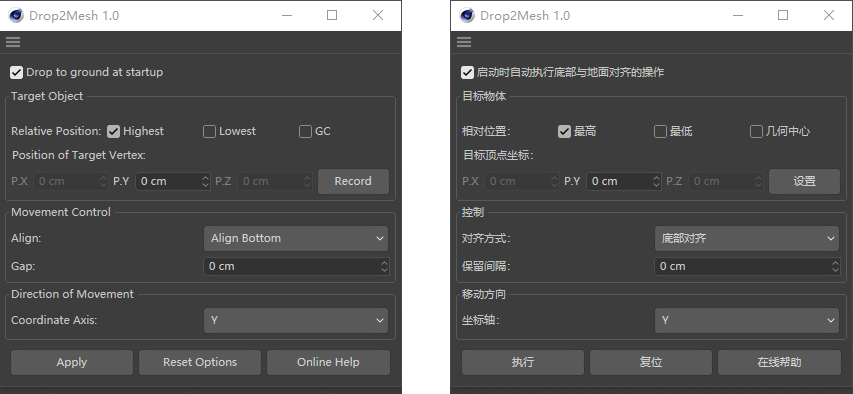
The Drop2Mesh tool is applied by click and selecting in the viewport or through the Attribute Manager. It can be applied either on object, object group, spline, generators and modifiers.
Features of Drop2Mesh
1. Default “Drop to Ground” function can be set at plugin startup, the selected object can be placed on the ground automatically as the plugin is clicked, so that by default config this plugin can be seen as a “Drop to Ground” plugin.
2. Place the selected object on the relative position of other objects by two steps, there are four align type could be set: Align Top, Align Bottom, Align Geometric Center and Align Projection Center.
3. Recording the position of target vertex, target polygon or target objects by one click, the type and position information of selected object can be adaptive distinguished and recorded.
4. Support multiple object types include: parametric object, polygon object, spline object, Generator and Modifier.
5. Horizontal projection center alignment by one click, the projection center of the target object and the movement object can be automatically coincident on the horizontal plane.
6. Reserved Gap: If don’t want the adjacent parts of two objects to be too close to each other, or hope some parts of two objects to interpenetrate into each other, then the positive or negative reserved Gap can be set flexible.
7. Moving direction can be set along three coordinate axis: X/Y/Z. For example for Indoor scene, the objects can be attached to the ground, walls and ceiling respectively.
Workflow
Place objects on the top of some other object maybe is one of the most common actions, it can be completed by two steps:
Step 1: select the target object and click the button “Record”, then the position of target object has been recorded.
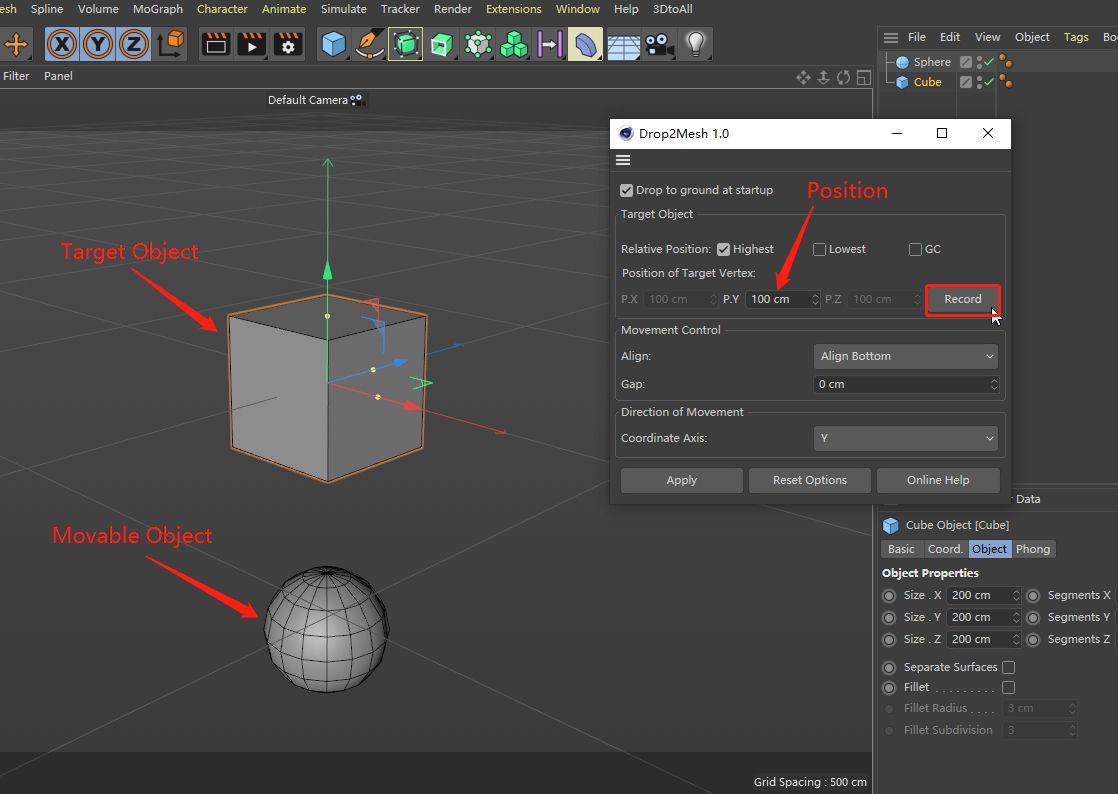
Step 2: select all moving objects, then click the button “Apply”, after that all moving objects are placed on top of the target object immediately.
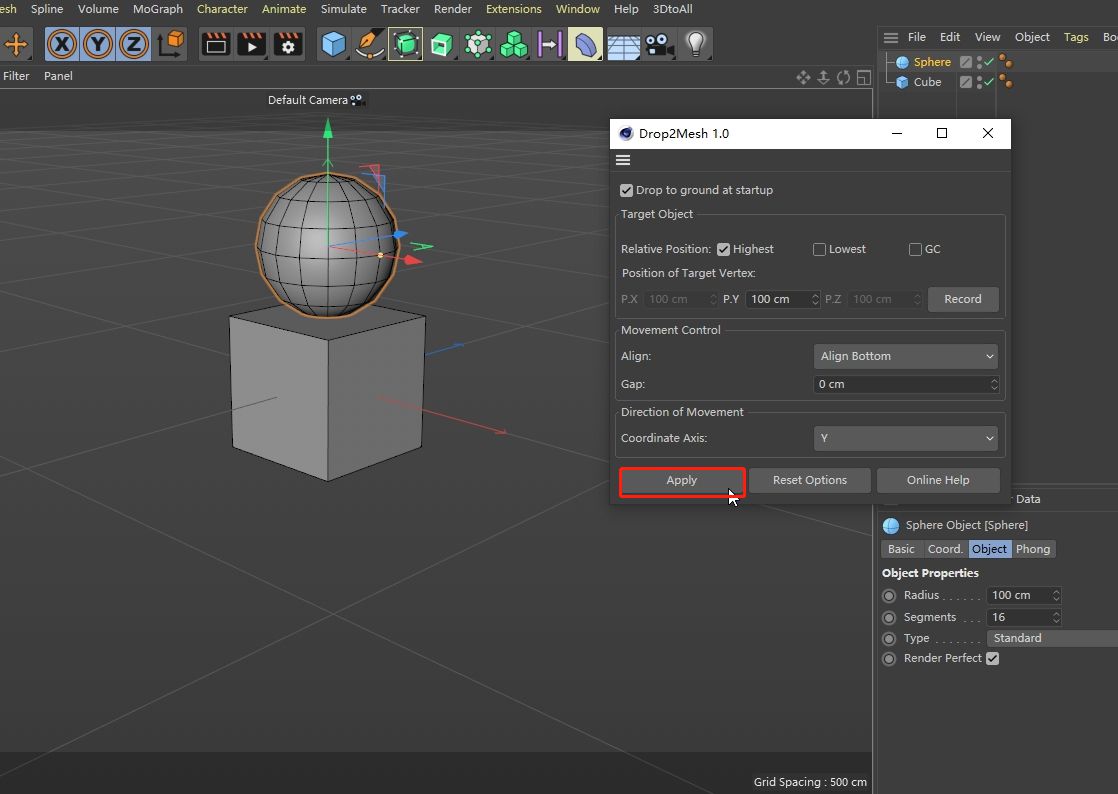
If it is also want to keep a certain distance between two neighbour objects, we can input a desired interval value (for exemple: 50) in parameter “Gap”, then click “Apply”, after that the moving objects will move up to a gaven distance according to the input value.
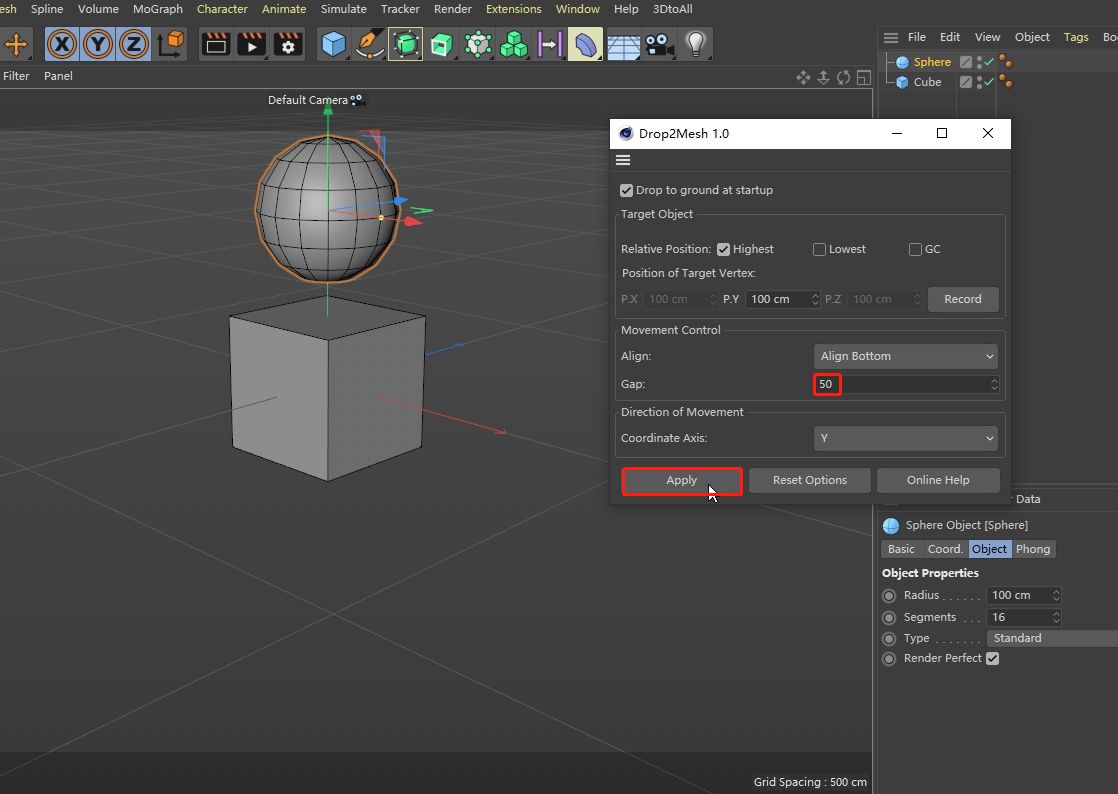
Installation
Simply unzip the downloaded archive into the plugins folder and restart Cinema 4D.
Requirements
Cinema 4D R21 or greater. May even work with lower versions, but was not complete tested.
Download
You can download Drop2Mesh plugin at here.
Support
If you have any suggestions or issues please feel free to let me know, provide your bug reports, test scenes or ideas by writing an email to contact-at-wise4d-dot-com or make a comment here.
hi
have downloaded the plugin files – dropped it in the plugin folder for R25 as Well C4D 2023 – in my extensions everything remains blank – there is no plugin getting loaded in. Tried even both locations in the user/preferences/maxon/…plugins and in the program master folder under plugins. It seems not to even get loaded – so basically it doesn’t work at all.
thanks
Hi,Ben:
Thanks so much for your detailed feedback of the issue by using Drop2Mesh V1.0 plugin!
I have checked this issue as soon as possible, after times confirming with my friends, they all reported that the Drop2Mesh V1.0 plugin is well compatible with C4D R25 and C4D 2023, they can load the Drop2Mesh plugin normally, the plugin also work well, so it may be due to the configuration of this plugin, would you please to double check the issue by follow steps:
1. The file downloaded from wise4d.com is a zip compression format, use WinRAR or 7-Zip or other decompression software to decompress the compressed package to a folder named: Drop2Mesh 1.0 .
2. Place the extracted folder (Drop2Mesh 1.0) to your desired directory, for example the plugins are stored in directory: “C:\MAXON\Maxon Cinema 4D 2023\plugins\Drop2Mesh 1.0\”.
3. Configure the plugins search paths:
Click menu of C4D “Edit”->”Preferences” (Ctrl-E) -> “Plugins”, Next click the bottom button”Add Folder…”, then add the directory: “C:\MAXON\Maxon Cinema 4D 2023\plugins\”, this is the parent directory of Drop2Mesh 1.0 plugin directory.
4. Close and restart C4D.
After above steps, the Drop2Mesh 1.0 plugin should be found in C4D menu: “Extensions”, If it is still encounter some problems please no hesitate to contact me, you are welcome!